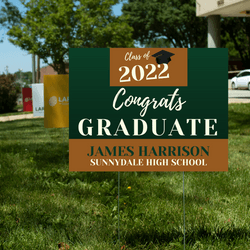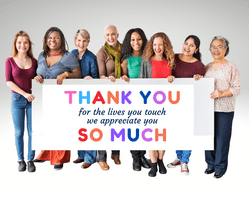Image Resolution and DPI
Clients often ask "Is this image big enough?" or "Why doesn't the image print as clearly as I see it on the monitor?"
Resolution
Image resolution describes the amount of detail an image holds. Higher resolution images are crisper and more detailed. In a lower resolution image, the fine differences in color disappear, edges become blurred, etc. There are many kinds of resolution that can apply to film, television, etc., but the two types we are concerned with here are print resolution and screen resolution.
Screen Resolution
Screen resolution is measured in pixels per inch (PPI). A pixel is a tiny square of color. A monitor uses tiny pixels to assemble text and images on screen.
The optimal resolution for images on screen is 72 DPI. Increasing the DPI won’t make the image look any better, it’ll just make the file larger, which will probably slow down the website when it loads or the file when it opens.
Print Resolution
Print resolution is measured in dots per inch (or “DPI”) which means the number of dots of ink per inch that a printer deposits on a piece of paper. So, 300 DPI means that a printer will output 300 tiny dots of ink to fill every inch of the print. 300 DPI is the standard print resolution for high resolution output. This means that that images should be a minimum of 300 dpi x 300 dpi or 90,000 dots per square inch to produce a high resolution print.How the two work together
Documents begin on screen and either stay on screen, or they are printed. If the document will stay on the screen (like a website), you just need to worry about screen resolution, so your images should be 72 PPI.
If you’re going to print the document, you need to make sure the images are 300 DPI at 100% of the final output size. This sounds more complicated than it really is.
The bigger we try to print the 300 pixel × 300 pixel image, the more pixellated it becomes. The eye can start to see the individual pixels, and the edges become very jagged.
How can I figure out the DPI of an image?
On a Mac
Right-click (or control-click) on an image.
Select “Get Info.”
Under the “More info” tab, look for Dimensions.
You should see a number like “1024 x 768” (some number x some number). These numbers show the number of pixels in the image (width x height)
On a PC
Right-click on image icon.
Select “Properties.”
Click the “Summary” tab in the properties window.
You’ll see values for the Width, Height, Horizontal Resolution and Vertical Resolution.
So, if you want to print an image that is 1024 × 768 (listed as Width=1024px, Height=768px on a PC), you need to divide each value by 300 to see how many inches you can print at 300 dpi.
1024 ÷ 300 = 3.4133″ (width)
768 ÷ 300 = 2.56″ (height)
So, you could print this 1024px × 768px image at 300 DPI at a size of 3.4133″ × 2.56″ – any bigger than this, and you risk the image becoming pixellated. Sure, you can enlarge the image a teeny, tiny bit beyond this size, if you need to, but it’s best if you don’t.